19 Powerful Tips for Google AdWords Campaign Optimization
I don’t know why, but on the Internet there are so few posts that explain Google AdWords campaign optimization from top to bottom.
Most existing posts will tell you how to use a certain feature, give you a list of reports that you “must know about” or explain how to optimize towards something specific such as CTR, but you won’t see a lot of material that’s comprehensive about optimizing your account.
The reason that this is so important is because in my opinion, optimizing all of your campaigns is the most complex task of managing the account.
When I say complex, I don’t mean that it requires a lot of work, but because you must re-invent the wheel every single time and find the gems that will improve performance among all the ‘dirty’ raw data. That is why if you do not work according to a proper methodology, you’ll find it hard (and annoying) to get results.
The difference between setting up a campaign and its optimization is the same as the difference between setting up a pipeline system and finding a leak in an existing one – In the first case you know that your goal is to connect between the different pipes, while in the second case you’re supposed to locate the leak source in the darkness, and without the proper tools you’ll find a very hard time doing so.
Over the years in our company, we have developed a work methodology on this subject, and that’s the reason I decided to write an organized post with the list of actions that I believe need to be taken in order to do a thorough optimization job without taking any guesses.
Of course, I do not assume to cover every single optimization activity because there are countless of those, but this will at least put you on the right track.
Ready? Here we go:
First Step – Technical Optimization
Tip #1 – Define your targets
I know that this sounds a little too obvious to you, but every optimization has to be performed against a certain target.
Is $1 a click cheap or expensive? Depends. Is a CTR of 20% good or bad? Depends. Is an average cost of 50 cents per conversion high or low? Depends.
It all depends on the targets you’re trying to achieve, which of course will be the foundation of your optimization process, because only after you’ve defined them will you be able to compare your campaign/ad group/keyword/ad to them and see if there’s a match.
Tip #2 – Make Sure You’ve Checked The ‘Auto Tagging’
This is the checkbox that will pass the ‘gclid’ through to Google Analytics and allow AdWords to send data to it as well.
The checkbox is located under Account Settings > Preferences after clicking the wheel at the top right corner of the screen (Next to your customer ID & Email):
After that, you’ll have to link your AdWords account to your Analytics account, which is done through the interface of your Analytics account. Only after doing this will you be able to see your AdWords campaigns data in your Analytics reports:
Tip #3 – Make sure that your ad rotation is set to “Rotate Indefinitely”
The default option in AdWords is ‘Optimize for clicks’, but the default options are in most cases meant for beginners. You should set your ad rotation to ‘rotate indefinitely’ so that all ads will get an equal opportunity.
This way, your CTR will be a lot more meaningful, and won’t be a reflection of one ad that got 1,000 impressions while the other only got 10.
Tip #4 – Never Start A New Campaign On Friday
The best tip I can give you is to go over the campaign in depth 24 hours after it has been uploaded, and this of course can’t happen if you upload a new campaign on Friday.
The reason I’m telling you this is because from my personal experience you always, but always will find keywords or ads that will waste more money that you expected when creating the campaign, and by examining the campaign from top to bottom the day after you’ve started it you’ll be able to identify and fix the waste as soon as possible.
In addition, the manner in which people search during weekends is significantly different than during the rest of the week, therefore is you start running a new campaign on Friday and do your first optimization on Monday – you might make wrong decisions.
Tip #5 – Make Sure Everything Is Approved
I know that this might sounds like an obvious tip, but often you’ll be able to find disapproved ads that you missed (and as a result – the entire ad group was inactive), important keywords for which the bid was too low (perhaps a competitor entered the arena and raised the minimal bid?), or keywords that clash with other keywords within a different ad group.
In order to find the disapproved ads, go to the Ads tab in AdWords and apply the following filter:
Tip #6 – Always Look For The “Why” – The Reason On Which You Base The Optimization Action You Want To Take
The key to an efficient optimization process comes from the ability to identify the source of the problem, or the way we call it in the company – where the money is “leaking” from.
To better understand this let’s review an example:
Say you’ve defined your advertising activity targets as explained at the beginning of the article – to bring as many conversions as possible, at a cost of $30 each. After a week you examine the account and see that a certain campaign is bringing conversions at a price that’s 200% higher than your target.
What do you do now? Do you stop the campaign and build a new strategy?
The answer is – not in the slightest. At this point you need to find the why – the reason that the campaign didn’t work and only then decide what to do with it.
More often than not you’ll find out that it’s not that the campaign didn’t work, but only one of its components (ad group/ad/keyword/certain targeting) that didn’t work well and affected the average campaign statistics that you see at the report columns under the Campaigns tab.
Here’s an example of a campaign that brought a conversion at a price that’s 350% higher than the account’s target price per conversion, but a moment before I disabled it I applied a segment that will show me from which devices the wasteful traffic came in:
Aha! Mobile traffic made up 80% of the entire campaign traffic, with conversions 3 times more expensive than desktop.
This of course gets me to drill down and investigate what exactly is the problem with mobile traffic, because just saying to mobile didn’t work well without any further explanation would be a bit irresponsible of me (and also doesn’t really answer the “why” question).
Since I already know that applications are quite often a money drainer, I straight away went to the placements report and applied a filter that showed me only the traffic that came in from apps (Placement contains = app) – and here I find 1,200 almost entirely wasted clicks that brought a single conversion which I suspect was of no great quality:
Did the campaign fail? Nope
Was it mobile then that didn’t work? No to that too.
Then what is the source of the problem? – Apps. And here’s a logical answer to the “why” question that I’m looking for.
Do you understand what I’m saying? The data in this case doesn’t help me much if I don’t understand the logic that stands behind the numbers, the context which will offer a logical explanation to the numbers and values.
Only once I know that applications aren’t working can I proceed to take the necessary optimization action, and exclude the placement ‘adsenseformobileapps.com’:
So after we’ve understood why we need to find the “why”, let’s take a look at the reports and the metrics that will help us accurately identify the source of the problem for each of the campaigns components:
Second Step – Optimization at the Campaign/Ad Group Level
Did you see that a certain campaign wasn’t meeting your targets? No problem. Let’s get to know the metrics that can help us recognize what exactly isn’t working and how to fix it.
Remember that our goal is to identify the exact source of the problem, therefore the reports stated below should first be applied at the campaign level and only then drill down to the ad group level to narrow down our examination.
Tip #7 – Devices
First off, as I showed you in the previous example, find out how the different devices are performing individually. Is the failed performance being reflected across all devices or is it being caused by a single device type?
To find out, apply the Device Segment and see where the problem starts:
If you’ve recognized that the problem is within a certain device (desktop/mobile/tablet) you’ll need to drill down and check exactly what isn’t working with it.
Tip #8 – Networks – Search Partners
Did you know that not all of your clicks come from Google’s search engine? There are other search engines such as ask.com, aol.com and others Google products that have Google’s search engine built in (Google Maps for example), and your ad can also appear there.
For the most part, your campaign’s performance in the ‘real’ Google will be quite similar to its performance within the search partners, but just in case it’s important for us to apply that segment in order to get an additional insight to the source of the problem.
Here’s an example from a campaign in which the CTR was higher within partners, but the conversion rate was 30% lower, which got me thinking whether or not I should continue showing up there:
Only after you’ve seen the statistics and decided that you’re better off disabling the Search Partners option, will you be able to go ahead and take this optimization action. Go to campaign settings and uncheck the Include Search Partners box under Networks.
Tip #9 – Search Lost IS (budget)
Another statistic that’s worth checking at the campaign level is the Search Lost IS column, which will show you the percentage of potential impressions that you lost due to insufficient budget:
If you can, go to the CEO and ask him to increase your budget (assuming the campaign is reaching its targets and the conversions that it generates are relevant and profitable enough for you).
Tip #10 – Dimensions > Hour Of Day
Remember I said earlier that you must identify the exact source of the problem?
It’s true that you can look at the ‘Search Lost IS (budget)’ column as “There isn’t enough budget, let’s add some more”, but we can also be more precise and identify the exact time of day in which we’re out of budget and treat it accordingly.
In order to reach this statistic go to the Dimensions tab, select Time > Hour of Day and you’ll be able to see at what time exactly you were out of budget:
Now you can take a much more precise optimization action – decrease bids within hours that spend a lot but aren’t bringing good enough results, or create a separate campaign for hours that suffer from an insufficient budget, but you know are more profitable and are worth giving a separate budget.
Similarly, you can apply the same method on the different days of the week, and identify if the budget only gets depleted on a specific day for example and then create a new campaign for that day with an augmented budget.
Tip #11 – Accelerated vs. Standard Delivery
In case you do not have the option of increasing budget and you still want your ad to be served throughout the whole day, make sure you’ve selected ‘Standard’ under ‘Delivery Method’ in the campaign settings, and Google will attempt to spread your budget equally throughout the day:
Alternatively, if you see that your campaign does not take advantage of the entire daily budget you’ve set for it, consider changing the delivery method to Accelerated and maybe raise the bids of certain keywords that according to Google are ‘Below First Page Bid’:
Tip #12 – Search Lost IS (Rank)
This statistic shows you which campaigns are losing impressions due to low ad rank.
This may not indicate that something is wrong with the campaign’s settings, but what it will do for you is point out which campaigns have a problem with one (or more) of their keywords, therefore you should prioritize to examine those campaigns first (providing they’re important to you/spend enough money).
Third Step – Optimization at the Ad Level
Try and reach statistical significance
If you have 2 ads, one of which has 10 clicks and a 20% CTR while the other has 20 clicks with a 25% CTR, don’t rush into conclusions. A good rule of thumb is to wait until you have 100 clicks and only then make an assessment, or alternatively use this calculator to find out if your data has statistical significance:
Tip #13 - Strategically Test Your Ads Using the A/B Testing Method.
An A/B test is as much an action of research as anything, and like with any research, you must first come up with an assumption, and only then test whether it’s correct or not.
If you A/B test between the phrases “buy now” and “buy today” it’s likely that you won’t get a good answer because the difference between the two as far as the user is concerned is not big (unless you have enough time and traffic to reach statistical significance).
However, if you begin with a good research question, such as “would a long headline perform better than a short one”, or “should I appeal to the emotions or the sense” – it is likely that the A/B test results will be of higher value and teach you about your users behavior, and not just what was clicked more.
Notice the following 3 ad results for the search: “vacation Greece” – the first couple go for the trivial and present vacation packages while the third targets the emotions with the word “discover”:
Tip #14 – Was The Test Unsuccessful? Try And Rephrase Your Ad
Did you not manage to reach statistical significance in your A/B test? Make drastic alterations or rephrase your ad completely. Break away from your old message and try a completely new one.
Tip #15 – Didn’t The Ad Work? See If There Were Differences Between The Keywords.
Your ad group will generally consists of more than one keyword, and the statistics of the ad that you eventually see are the averages of all the keywords.
When you examine the performance of you ads and notice one that worked better/worse than the others, make sure you apply the Keyword/Placement segment and see if there’s a specific keyword that is vastly out of the average range or that significantly affects it.
In the following screenshot you’ll be able to see how that average has lied to me, and out of all the keywords in the ad group there was one keyword with a CTR that’s 7 times higher than the average, which of course should be placed in a separate ad group:
Fourth Step – Optimization at the Keyword Level
This doesn’t have to be the final step, but it is the last one as far as the Campaign > Ad group > Ad > Keyword hierarchy goes and that’s why I put it last.
Tip #16 – CTR First!
Take immediate care of keywords with low CTR, because that is the statistic that affects the keywords quality score (QS) the most.
The quality score is a major factor regarding how often your ad will be served, at what positions and how much you’ll pay per click. Generally speaking, you could say that if you have a QS that’s lower than 7, you’ll pay ‘fines’ to make up for it.
In addition, low CTR will cause Google to serve your ad less often for the simple reason that if people don’t click on your ad you won’t be making Google any money, therefore it won’t be worthwhile for them to serve your ad.
For example – if my product is a Google Tag Manager course, the word “internet marketing” may suggest that the user is interested in the subject, but that’s a very broad term and the relevance gap between it and an ad that offers a “Google Tag Manager course for an amazing price” is very large, and so it’s probably safe to assume that the CTR of the keyword “internet marketing” will be low and therefore move it under a different ad group with a more relevant ad.
[WordStream wrote a post about the how Google calculates the effective cost per click which I highly recommend reading in order to understand how it all works behind the scenes].Tip #17 – Add Negative Keywords
First of all think which phrases you don’t want to appear under, and add them as negative keywords at the campaign or ad group level.
If you’re selling an expensive product for example, consider adding the words “cheap”, “free”, “discount” etc. as negatives so that your ad doesn’t appear in the results for searches that contain these words.
Notice that you can choose to add them either at the ad group level or the campaign level:
Additionally, go to the Keywords column and select the Search Terms > All view. This is where you’ll be able to see the actual search queries that were used whenever your ad was served. This will help you identify the times in which your ad showed for keywords that aren’t relevant, and it can also show you the very relevant search terms that triggered your ad through broad or phrase match keywords and you may want to add them as an exact match.
Tip #18 – Check your Search Lost IS (Rank)
Just as we checked this stat at the campaign level, we can view it at the keyword level too in order to find out how many more impressions your keyword could have received but didn’t as a result of low ad rank.
In such a case check whether or not your ad is relevant enough to that specific keyword (if not, put it in a different ad group with a more relevant ad), whether the average position is high enough (if your average position Is low, it might be that people just don’t see your ad and as a result don’t click on it which leads to low CTR), and of course check whether or not your bid is sufficient.
Notice the following keyword, which suffers from a very low CTR, and as a result has a quality score of 1 and is losing 88.16% of its potential impressions (!!!) due to its low rank.
Tip #19 – Check Your Average Position
In principle, average position is a stat that’s worth checking across all elements of the account – starting from the campaign, moving onto ad group and eventually the keyword level.
At least twice per week check your 25 most high spending keywords in each ad group, and perform a bid optimization as follows:
Did you notice that your CPA is higher than your target CPA? Consider reducing the bids of keywords with an average position of 1-2 by 25%. There’s no point in showing up at the top positions if it’s not profitable for you
Alternatively, did you find keywords at an average position that’s lower than 3 and a CPA that’s under your target? Increase their bids by 25% to get more impressions and/or have the ad show in higher positions.
Is your campaign not taking full advantage of its budget? Increase the bids of keywords with an average position of 5 and below by 15-25% (providing their CPA hasn’t reached your target CPA)
Is a keyword still not performing well? Make sure that its ad is relevant enough to it, and if not – move that keyword to another ad group with a more relevant ad copy.
Conclusion
There are many more optimization tips for Google AdWords campaigns. This post isn’t meant to cover them all, but rather to point you and help you think in the right directions so that this will be a more focused process for you, and mainly to give you ideas on how to answer the “why” and help you to better understand the context of the data you’re viewing.
Got any more optimization tips or questions? Please share them in the comments below!
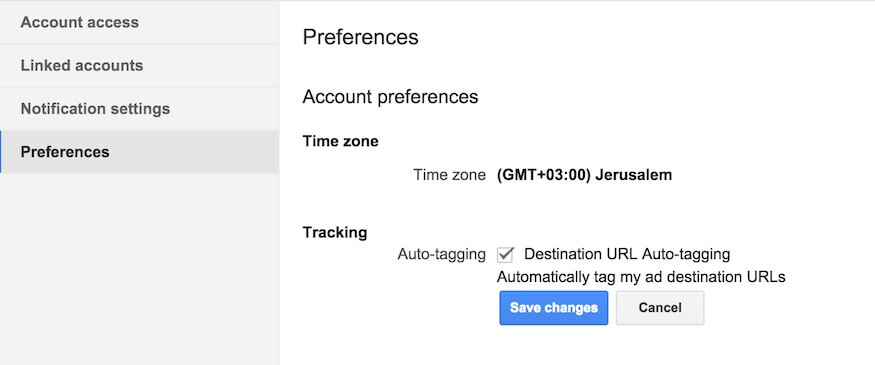
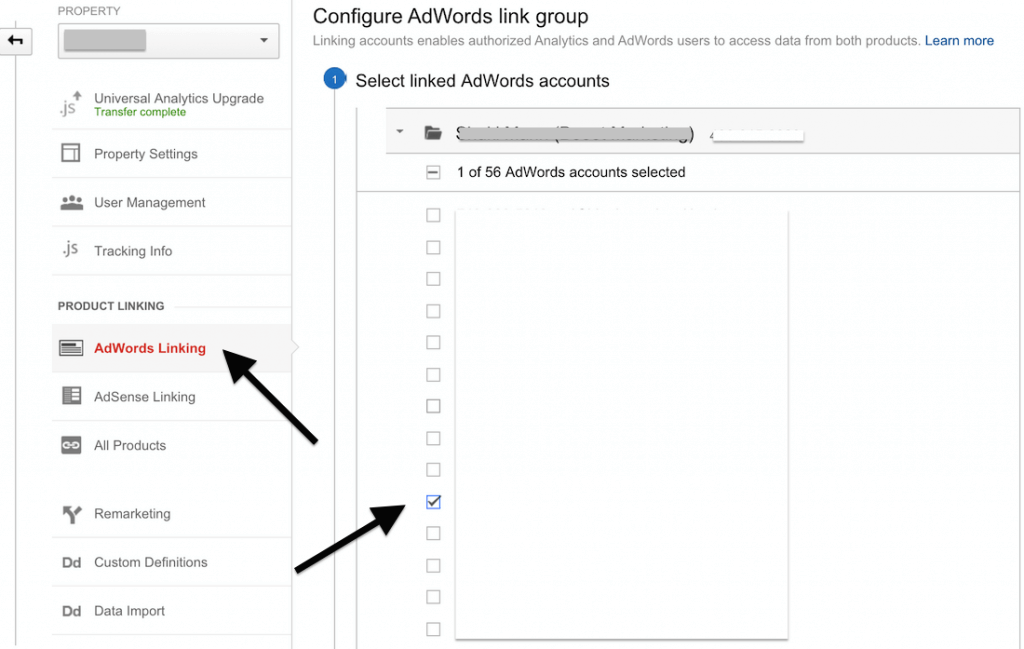
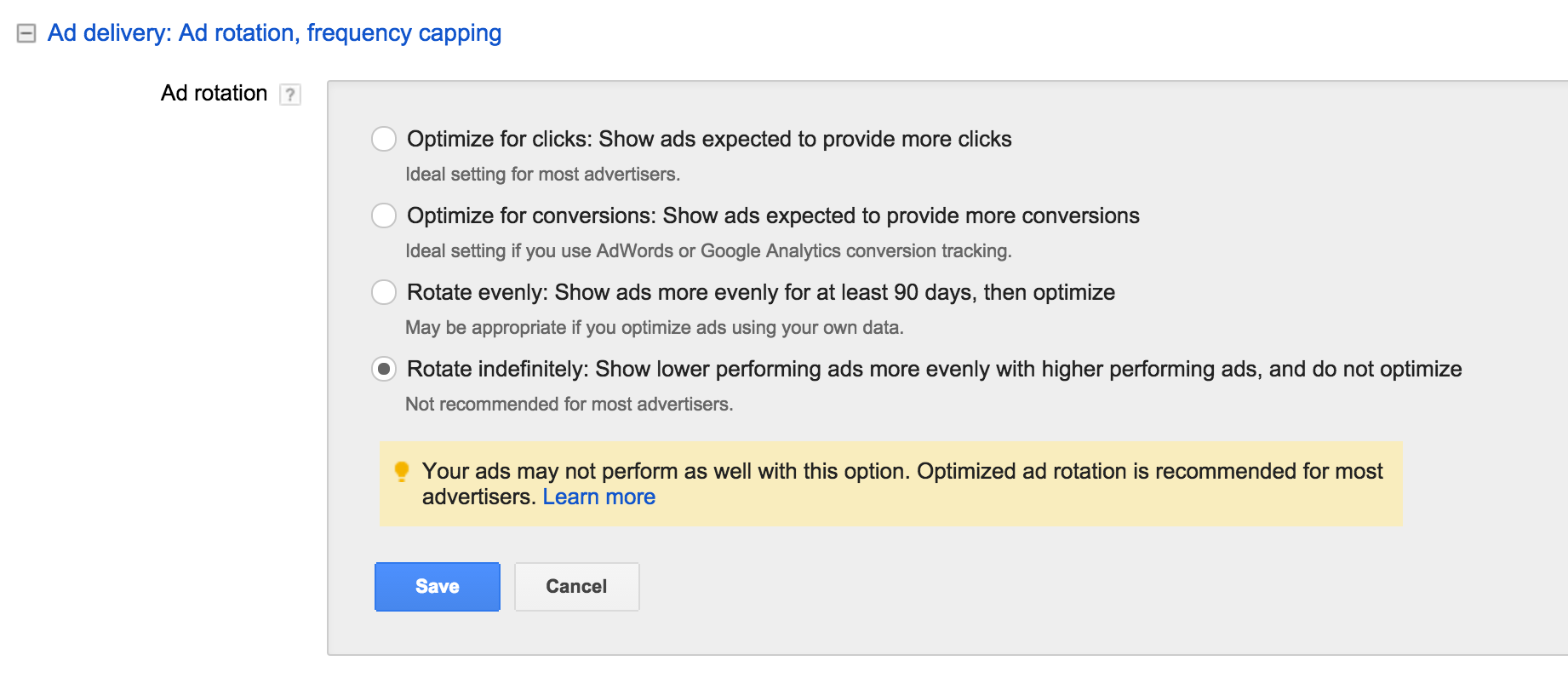
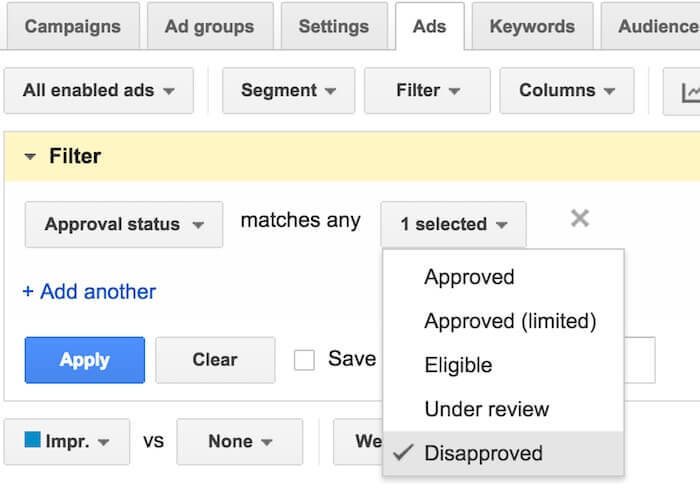
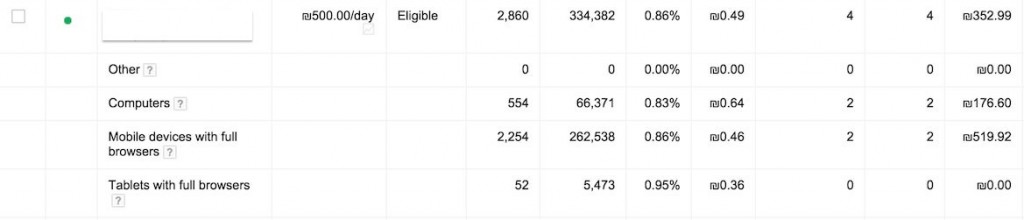
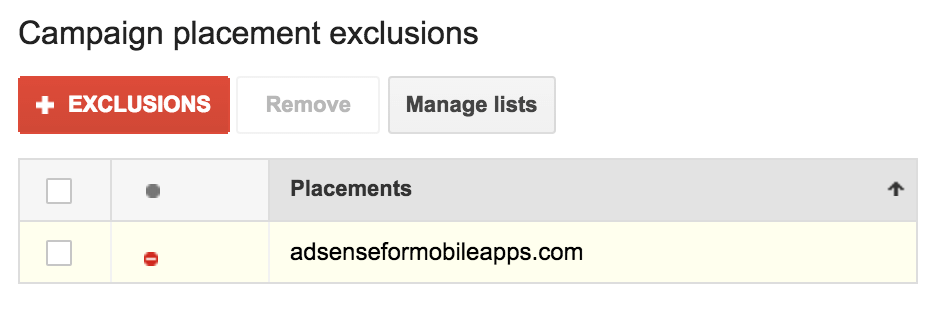
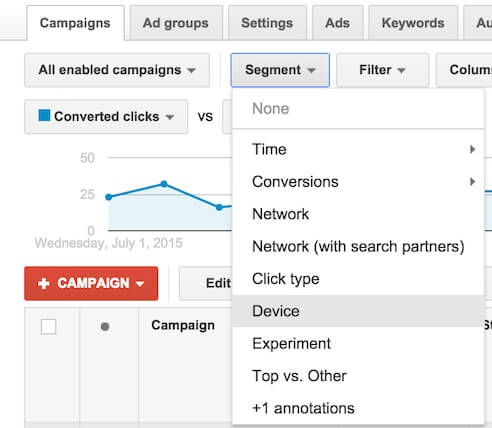
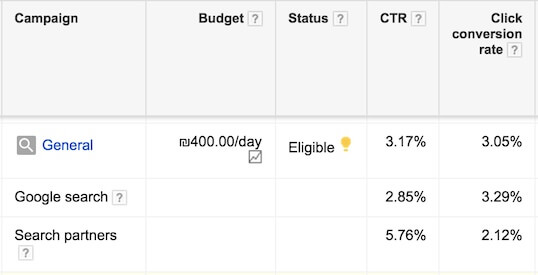
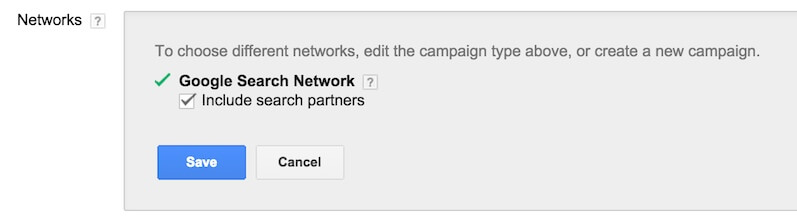
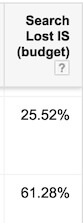
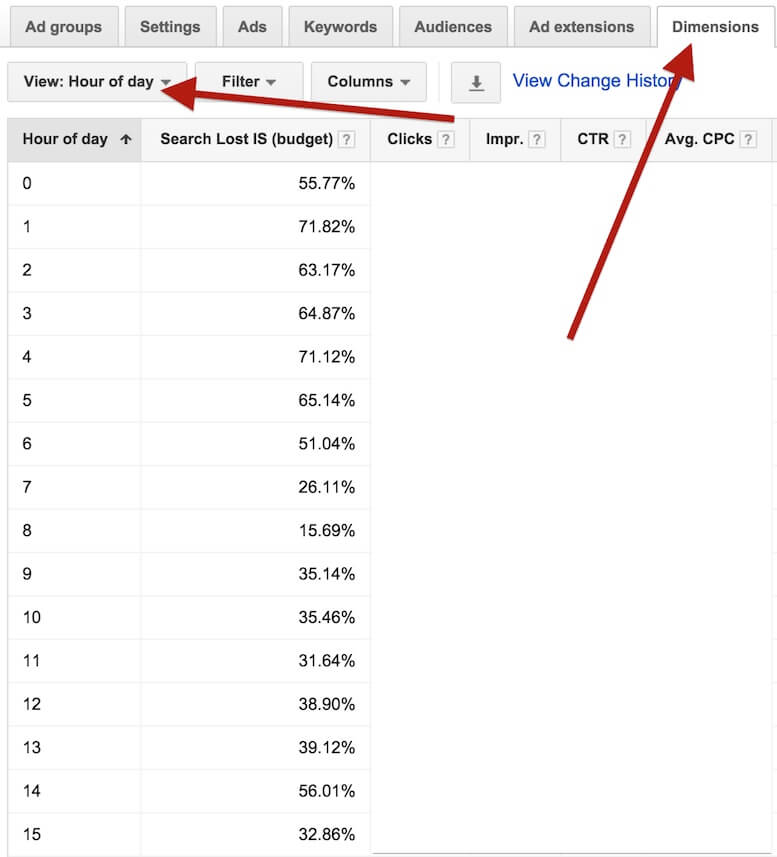



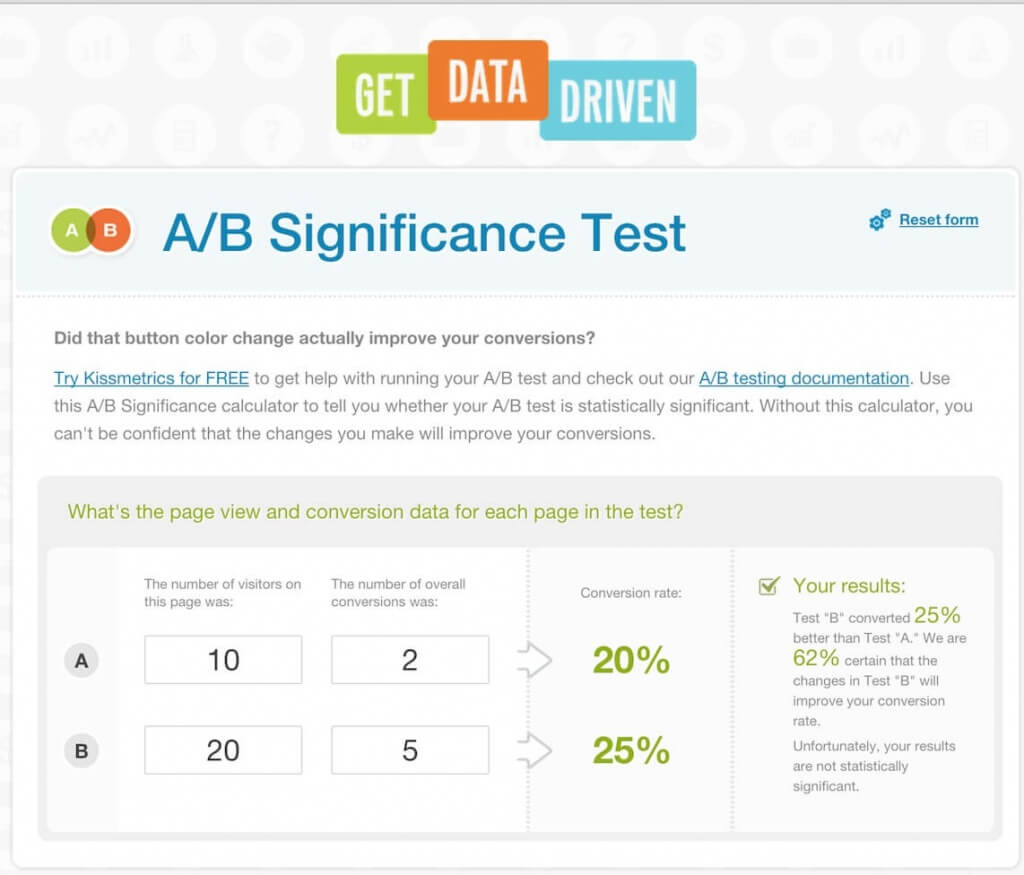
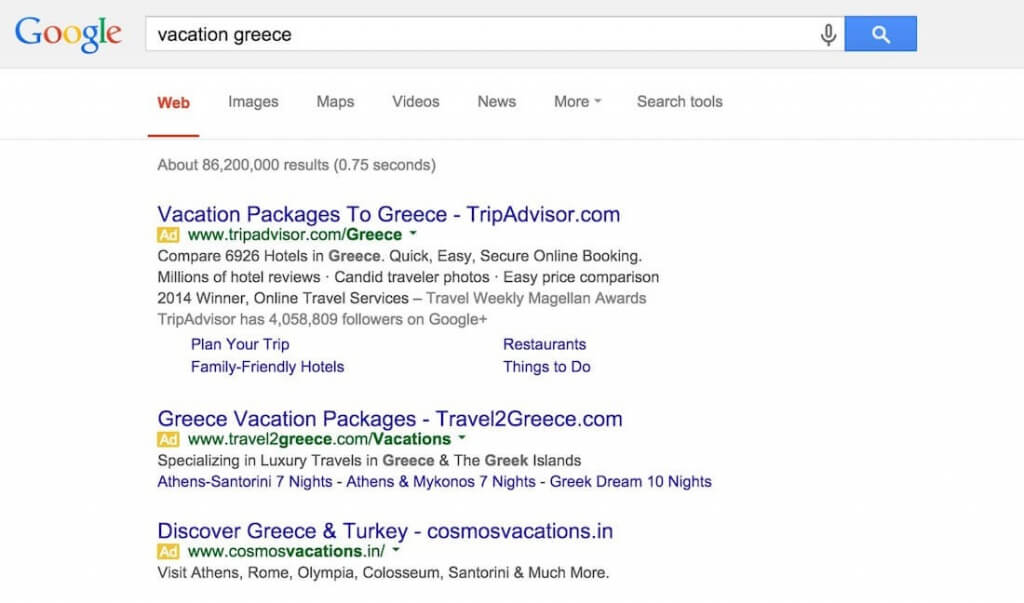
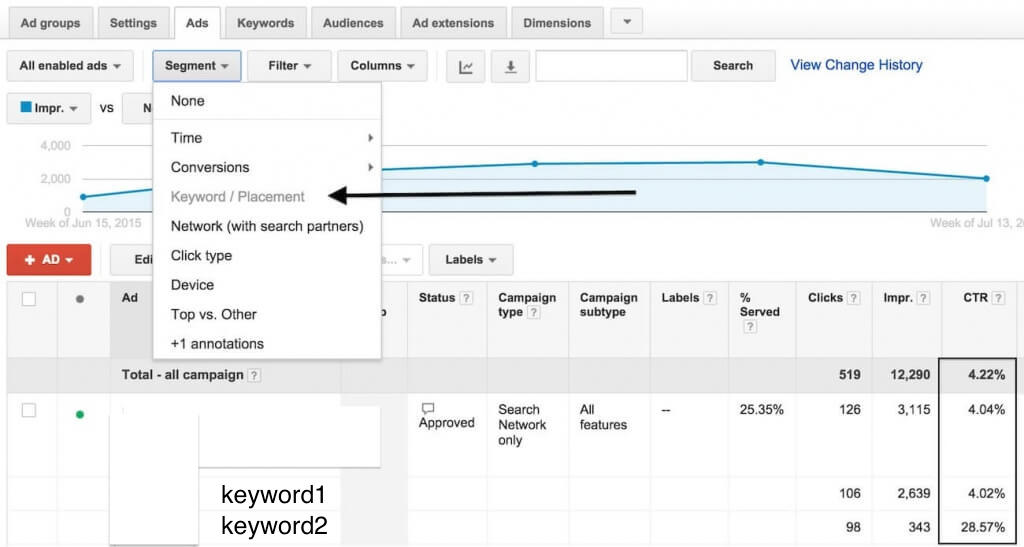
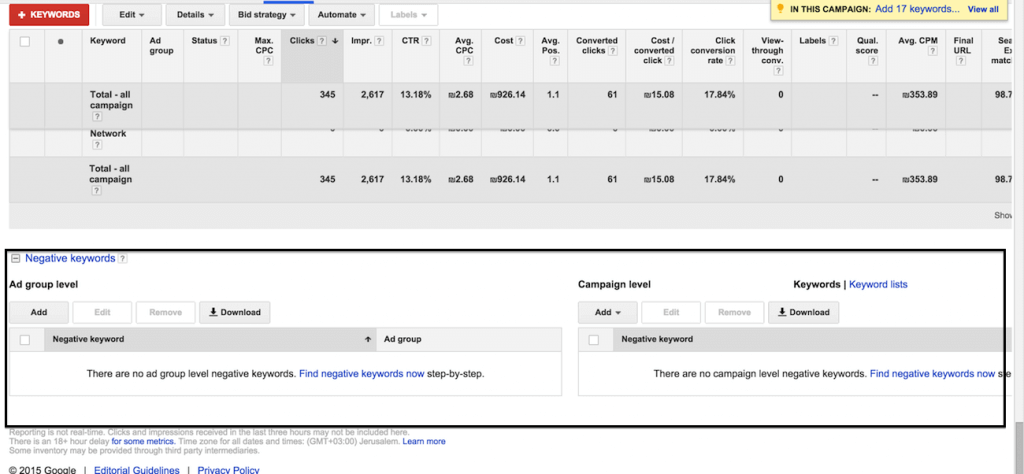
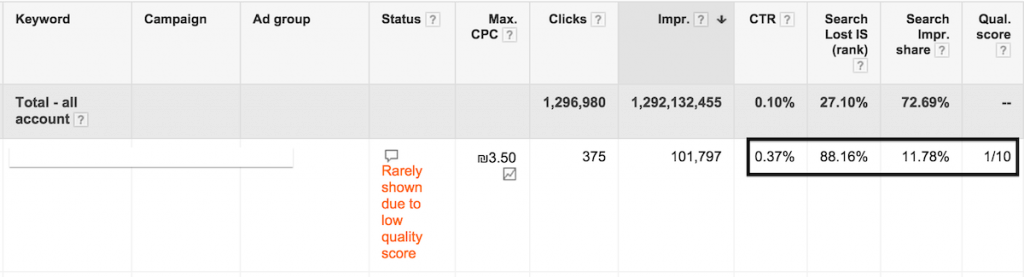


Pingback: Outdated Marketing Terms | Three Deep()
Pingback: Facebook Ads vs. AdWords: How to Decide and Start Optimizing for ROI()